Marketplace Widget
Marketplace
- The marketplace make the widget upload on dashboard. The user can download the widget from any of the dashboard or AIV marketplace.
Objectives
- The user should have the widget file to upload.
Steps to upload the widgets through marketplace
- Find the marketplace icon from the right vertical menubar, click on the Marketplace icon, as shown in the figure below:
- after clicking on the marketplace icon, you will see the upload dialogbox in the dashboard, as shown in the figure below:
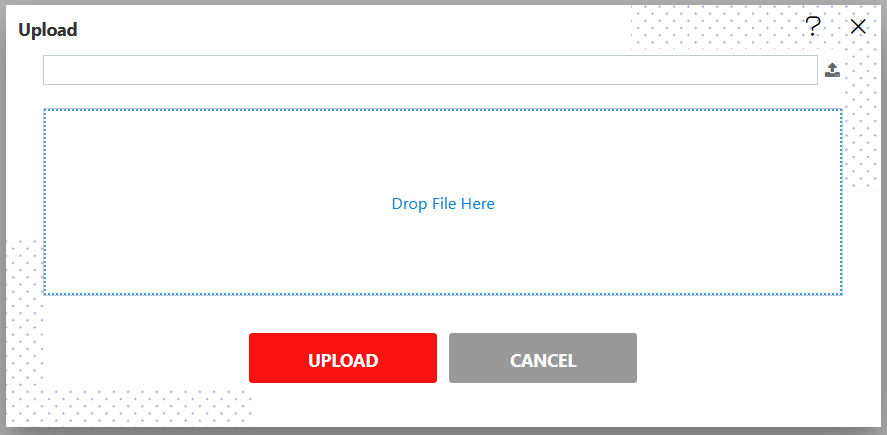
To upload the widget, you can browse the widget or you can drag and drop the widgets.
After adding the widget, click on the upload button to upload the widget. As shown in the figure below:
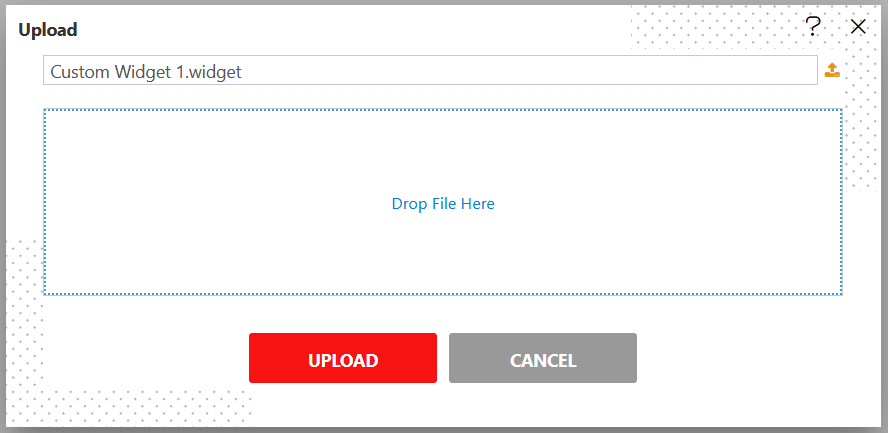
- Once the widget gets uploaded, go to preview side of the dashboard and see the uploaded widget output, As shown in the figure below:
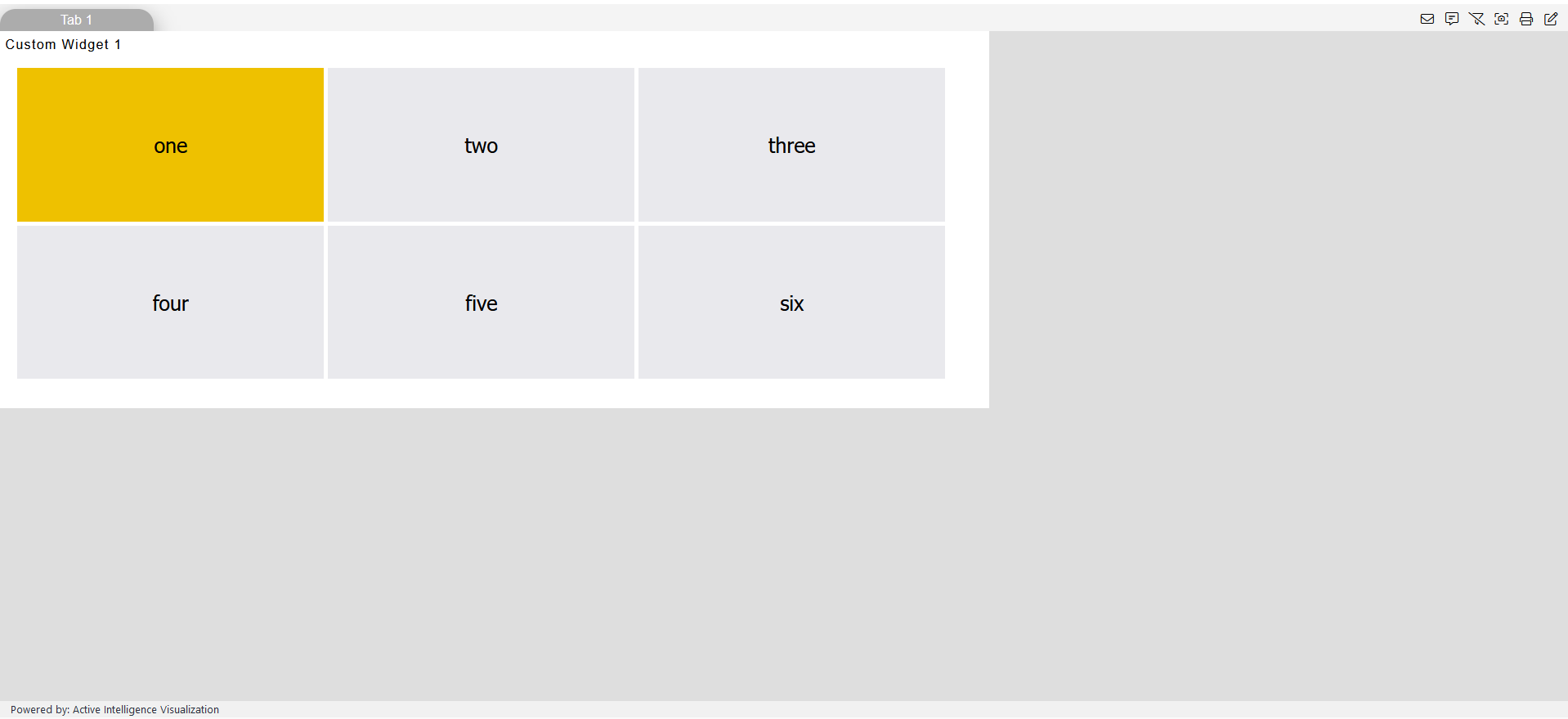
Tables
Charts
Maps
Reports
KPI
Custom Visualization
Image and Text
Pivot
OLAP
Note Book
Form Builder
Dynamic view
Layers
Alerts
Scratch Pad
Section/Blank
Filter
Dynamic Linking
Embed Dashboard
Predictions in AIV
External Apps
File Manager
Marketplace
Multi Layer Widget
Analysis
To know more about advance feature of Dashboard Widgets click on below links:-